Infinite Campus Rollover
EA Suggests that any previous connection configuration records are re-used year over year. This is because currently there is no great utility in IC that will allow districts to copy over code set mappings year over year. We will update this documentation to account for any new tooling IC makes available for such tasks in the future.
Ed-Fi ODS Connection Configuration and SIS setup
- Navigate to the Ed-Fi Confgiuration page in IC (System Admin > Ed-Fi > Ed-Fi Configuration)
-
Select the
Connectionbutton, which will take you to a Connection Details page similar to that shown below.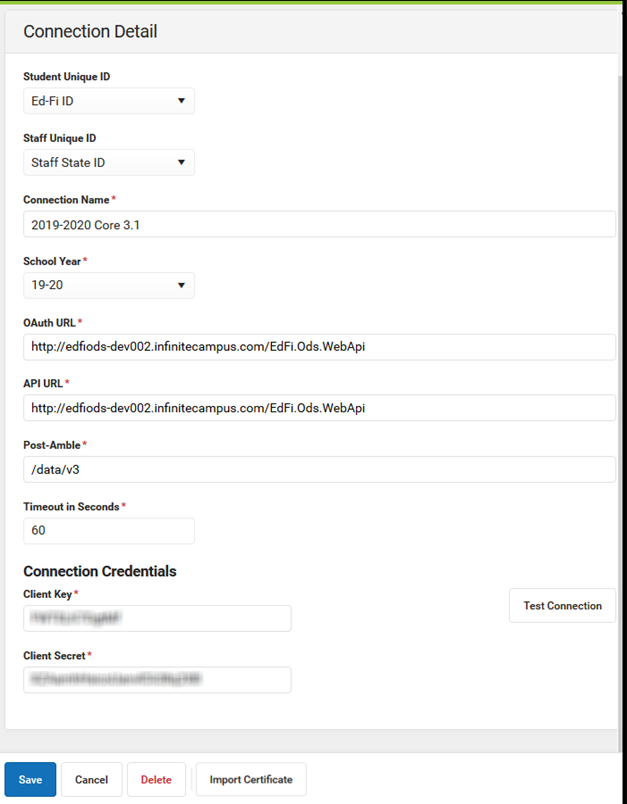
-
Enter
Connection Namethat makes sense. e.g. "Prod Ed-Fi ODS" - Choose the correct school year from the
School Yeardrop down - Enter the OAuth URL and API URL provided to you by EA. These will most often be the same URL.
- Enter "/data/v3" as the
Post-Amble. Client KeyandClient Secretshould be the API key and secret provided to you by EA.-
Click
Test Connectionto make sure connection parameters are valid. After a successful test, hitSaveon the Connection Details page.- If your test is not successful, please try the previous steps again. If you are still having issues, please reach out to EA - Support Portal
-
After hitting save, you should see an option on the connection to navigate to
Resource Preferences. After new connection is setup for the school year, you will need to re-map Grading Periods and Sessions. These resources will need to be re-mapped each year in the rollover process as calendars and dates change. But the rest of your resources should remain mapped. -
It is good habit to also check to make sure any new staff members have their
Assignment Codespopulated in theirDistrict Assignmentrecords.- To find this information navigate to Census > People and search for a staff member.
- There should be tabs for that staff member called
District EmploymentandDistrict Assignment - There should be a
District Employmentrecord with theDistrict Staffbox checked andDistrict Assignment Codepopulated - There should be
District Assignmentrecords for each school the staff member provides services at along with anAssignment Codefor each assignment. This code be sthe same code.
--
NOTE: If an Assignment Code is not present in your drop down values, you may need to enable this dictionary in your Attribute Dictionary. System Admin > Custom > Attribute/Dictionary > Employment > District Assignment Code. Your code value in this dictionary must be limited to 6 characters.
--
If you need to map resources for any reason, use this documentation provided by IC to help map resources: https://kb.infinitecampus.com/help/ed-fi-v31---ed-fi-configuration-tool---set-resource-preferences
Please ensure that all resources are mapped before proceeding to data publishing.
Data Publishing
- Navigate to Ed-Fi Tools. System Admin > Ed-Fi > Ed-Fi Tools
- There are a few tabs here that a District should be familiar with, you can find documentation here for orientation: https://kb.infinitecampus.com/help/ed-fi#additional-ed-fi-tools
- Navigate to the
Resynctab on theEd-Fi Toolspage.- Districts will use the
Resynctab to initialize resource syncs for resources that were activated on theResource Preferencespage.
- Districts will use the
- Follow the recommended sync order put out by IC here: https://kb.infinitecampus.com/help/ed-fi#Ed-Fi-RecommendedResyncOrderv3.1
- You might need to expand a section on this page to see the actual order
- Please follow the order listed on this page, with the exception of Student and Student School Association resources. When ready to push Student Information, please go ahead and push Student and Student School Association records at the same time.
- Use the Error Log tab to sift through and identify errors. Districts can use this tab to identify and diagnose data errors preventing data from getting published to Ed-Fi.
- Rinse and Repeat the process to publish data and resolve errors until errors are minimal and then notify EA you are ready for the new school year!
EA can help identify and diagnose errors, so do not hesitate to reach out Support Portal