Getting Started
EA will setup partner users in the StartingBlocks Admin App (SBAA) and notify users of their access. Once notified, users can login to the app and start to explore their team's resources.
If you are interested in using the StartingBlocks Admin App to manage your StartingBlocks Environment please reach out to EA for a demo and requirements gathering session.
Creating and Managing Applications
NOTE Team in SBAA is a collection of owned resources. A partner's team will usually consist of StartingBlocks environments at the top level, and all the related owned resources therein.
Logging in
SBAA uses Google or Azure SSO to authenticate users. When logging on to SBAA for the first time, users will have an option to choose between the two providers. Please choose the provider that is used within your district/education agency.
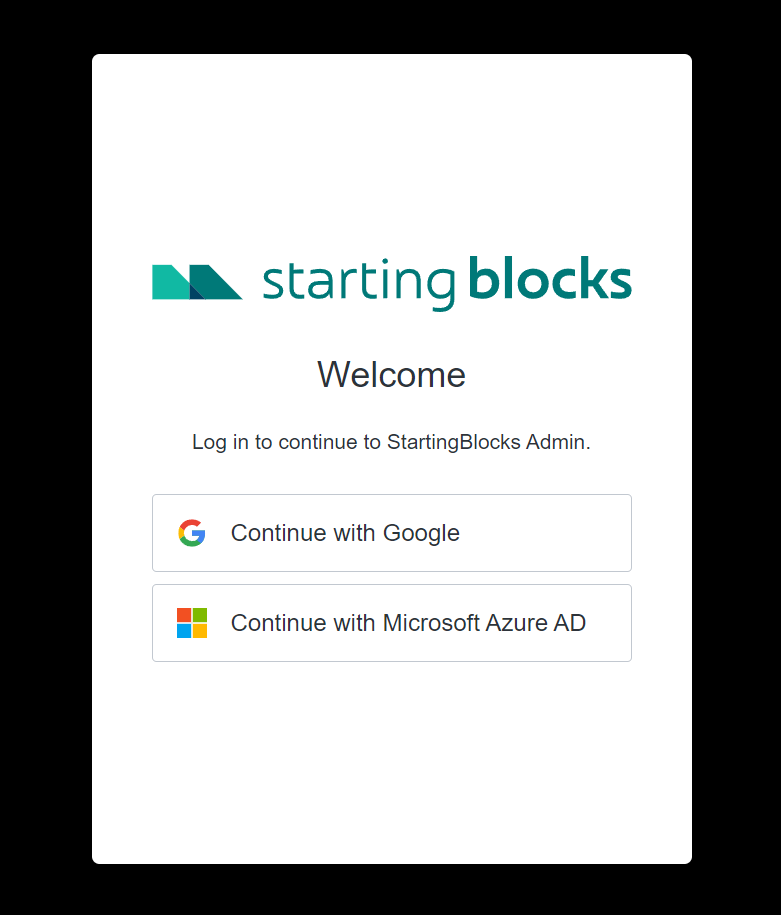
Upon logging in with your chosen provider, you will either be sent a one time access code or asked for multi-factor authentication if your organization has set that up.
NOTE: Your access code will be sent to the email address you used to logon from. If you do not get an access code within a couple hours, please contact your IT department to check for email spam filtering. They will need to unblock emails coming from startingblocks.org.
After a successful login, you will be brought to the SBAA homepage which will list out all the teams your user is associated with. If associated with multiple teams, you will have the option to choose your team from the dropdown at the top left of the screen. If your user is only associated with one team (most common case) then the team will be pre-selected for you.
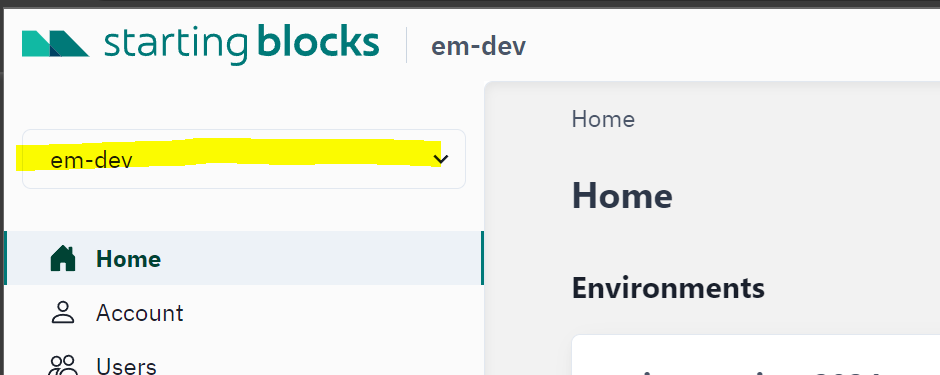
General Overview
On the left hand side, there are two sections to be aware of. At the top of the menu there are high level team-wide resources.
Home- High level overview about StartingBlocks environments within your team's scope. Here you will see the API version and data standard version for each environment.Account- Overview of your user team memberships and user role.Users- Shows a list of users with access to your team within SBAA.
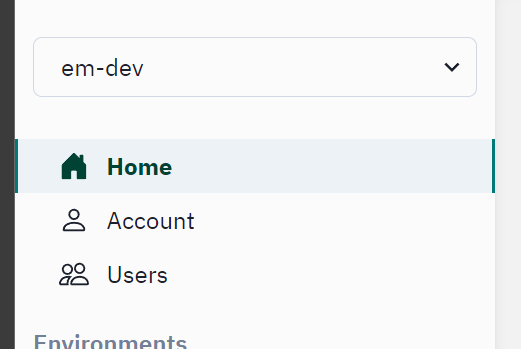
The bottom half of the left side navigation bar lists out the StartingBlocks environments (SBEs) that your team has access to. Drilling down into any of these environments will list the Tenants, ODSs, Ed-Orgs, Vendors, Applications and Claimsets available to your team in that specific SBE.
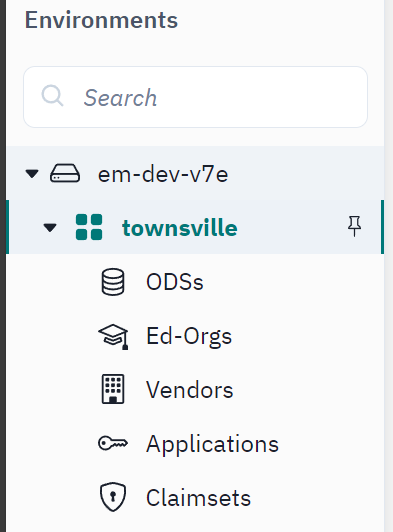
The bulk of useful functionality will be within these StartingBlocks environment (SBE) specific resources.
NOTE: There is also a search box here for your convenience. Users can navigate directly to their chosen Ed-Fi tenant by typing the name into the search box. Users will be able to navigate to the tenant level resources directly through action buttons within the search results.
Creating applications
NOTE: Before creating applications in SBAA make sure to understand the different concepts of resource authorization in Ed-Fi.
Users are able to create application credentials through SBAA.
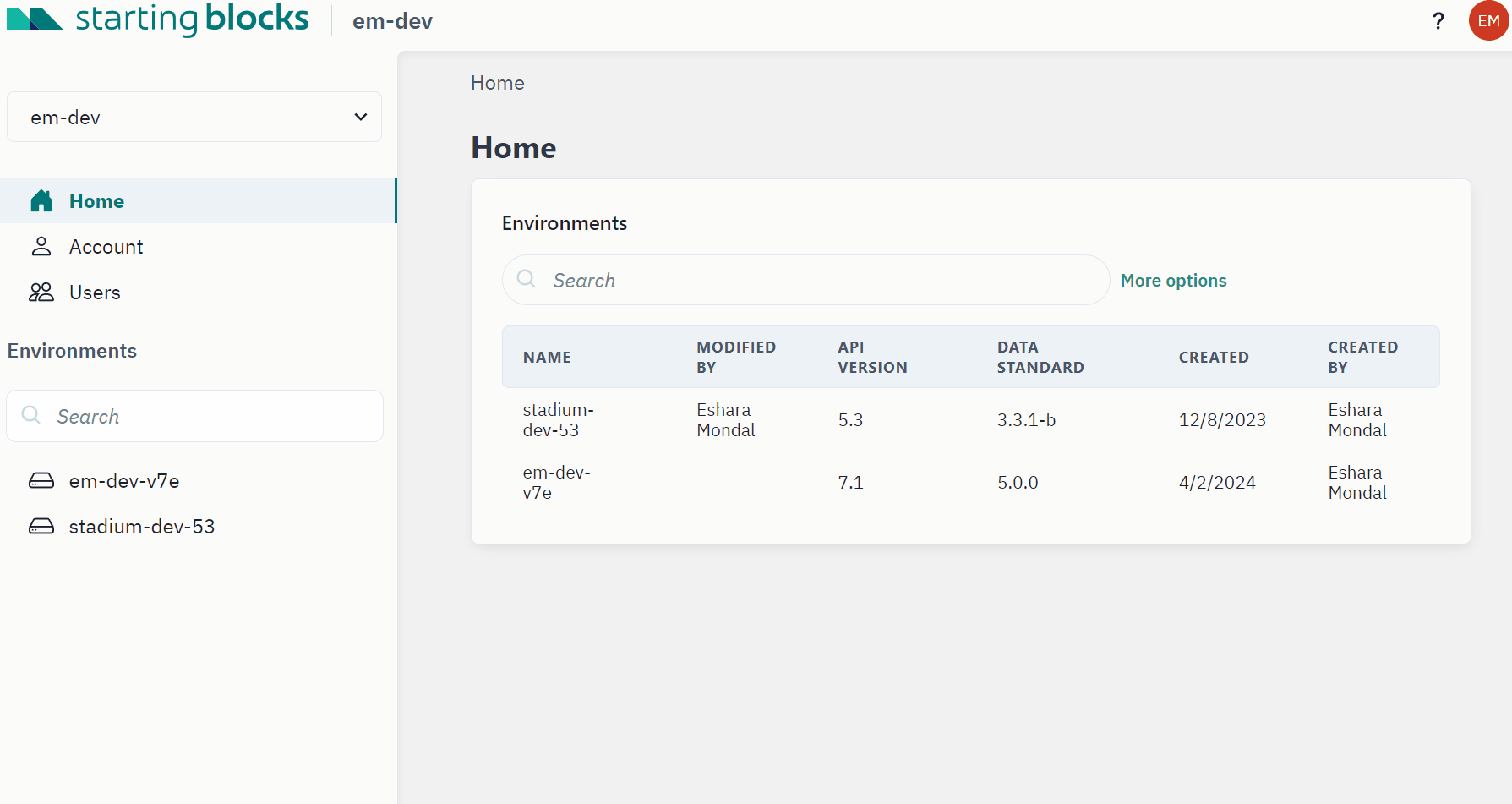
- Login and, on the left hand side under environments, choose the environment to create a new application.
- Click into the Ed-Fi tenant that the application will be associated with.
- Under
Resourcesfor the tenant, click onApplications - To create a new application, click on the
+Newbutton at the top of the Applications table - On the next page you will be prompted to enter in an Application Name, select an Education Organization, select a Vendor, and select a Claimset.
NOTE: Some general guidance when creating applications. You will want to choose an application name that will reflect the integrating system with which the credentials will be used. This name will appear in the API URL generated by SBAA.
The Ed-Org will be the education organization with which you would like the API credentials to be associated. This will generally mean that any data in your SBE that is related to that Ed-Org will be accessible via the application credentials you create.
Vendors for SBEs on an Ed-Fi version lower than 7.1, SBAA users will not have the ability to manage vendors within their SBEs if the SBE is shared amongst various education agencies. This list will be controlled by EA. For SBEs on Ed-Fi 7.1+, SBAA users will have control over management of Vendors within their Ed-Fi Tenant.
Claimsets will also be pre-populated and maintained in the SBE by EA. They are not able to be managed by SBAA users at this time. Claimsets will generally be named for the access they provide. If you are unsure which Claimset to associate with your application, please reach out to EA.
- After clicking
Saveon the application creation page, a card will pop up to notify you that new credentials have been generated for the application. The generated link will open a new tab with your API credentials. It is a one time access link so it's important that the API credentials are saved to a local password manager to be retrieved later or entered straight into the integrating system.
Managing Application Credentials
SBAA users are also able to delete or reset existing application credentials.
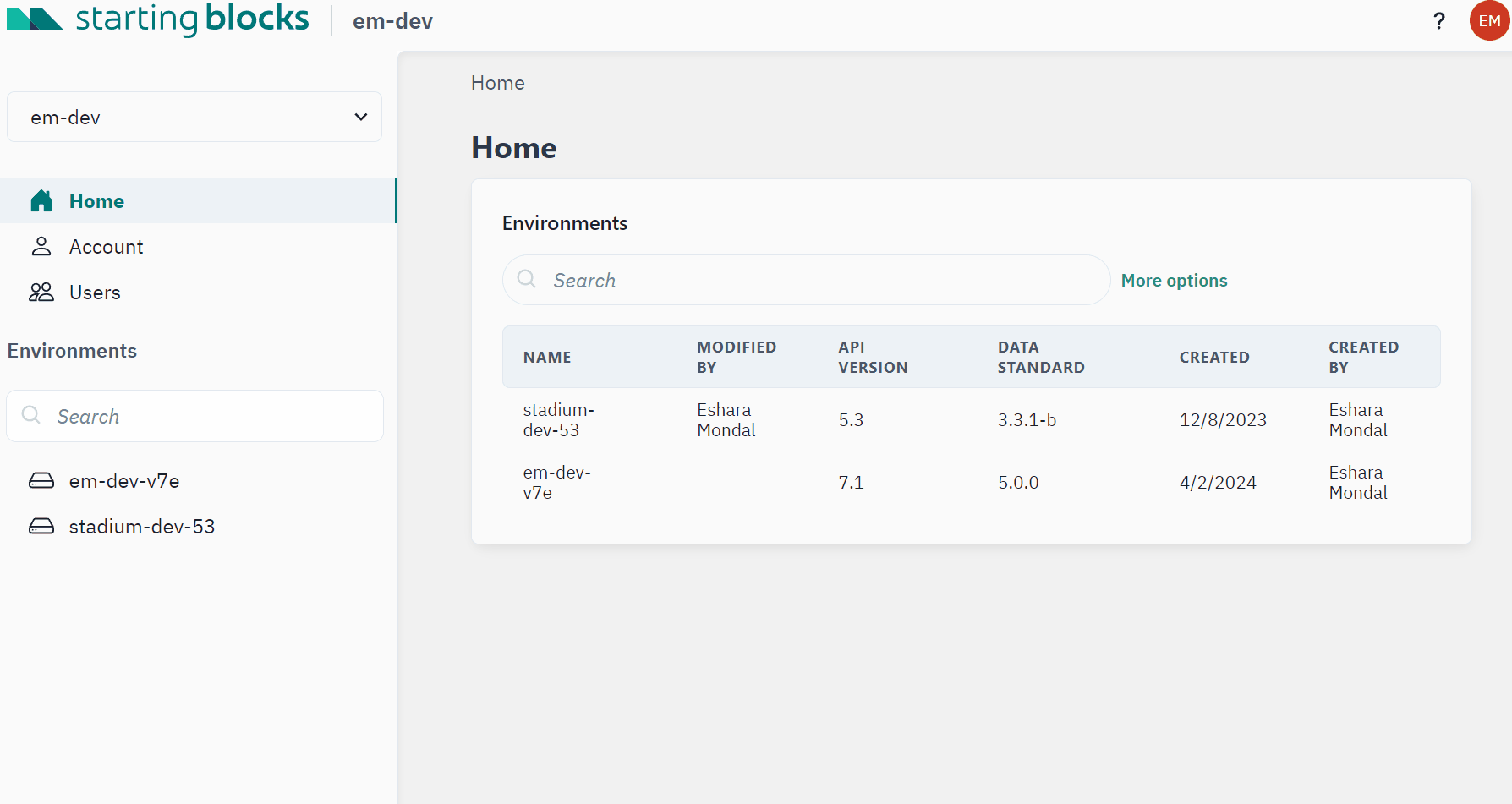
- Navigate to
Applicationsunder the relevant SBE > Ed-Fi Tenant - Search for the application in the table that you would like to delete or reset credentials for.
- You can use one of the action buttons that pops up when you hover over the application name in the table.
- Resetting credentials will take you to that application's details page and a new pop-up card with the One Time Share (OTS) link will appear like when first creating the application.
- Clicking delete for the application, the user will be faced with a confirmation prompt to make sure the user is sure of their choice. Hitting
Yeswill remove the application from the table and also the SBE.