Tenant and ODS Management in SBAA
Ed-Fi version 7.1 and later support the creation of Ed-Fi Tenants. These tenants are isolated "virtual environments" that allow StartingBlocks users the ability to locally control things like claimsets, vendors, and applications without impacting other tenants hosted in the same StartingBlocks environment. StartingBlocks Admin App (SBAA) allows for users to manage tenants and ODSs within their team's scope in SBAA.
Please find more information about Multi-Tenancy in Ed-Fi here
Below is a diagram pulled from the Ed-Fi tech docs page above depicting how routing works in a multi-tenant environment
Notice that the tenant ID that is part of the URL informs how to route API requests through the Ed-Fi API.
Tenant Management
Like other resources in SBAA, users must have the appropriate permissions assigned to them to manage Ed-Fi tenants in their StartingBlocks environment(s). With the appropriate permissions, users are able to create and delete tenants from their StartingBlocks environment(s). If you do not see the options to create or delete a tenant within your StartingBlocks environment but believe you should have these permissions, please reach out to StartingBlocks Support.
Creating and Deleting Tenants
-
Navigate to the StartingBlocks environment where you'd like to add an Ed-Fi Tenant. Clicking on an environment under the
Environmentssection of the navigation bar will take you to the top level page for the environment. This page will list all the Ed-Fi Tenants.
NOTE
For StartingBlocks environments running on an Ed-Fi version less than 7.1, there will be one Ed-Fi Tenant in this list with a generic name of default. This is because the Ed-Fi Tenant was introduced in Ed-Fi version 7.1.
-
On this page, if you have the appropriate permissions, you will be able to create an Ed-Fi Tenant using the
+ Createbutton at the top right of the Tenants card. You can see an example of this button in the screenshot above. If you don't have the correct permissions, you will not be able to see the+ Createbutton and will need to reach out to StartingBlocks Support to update your permissions. -
Clicking this will take you to a page to enter a
namevalue for this tenant. The name must be a unique value (you cannot have more than one tenant with the same name), and must only:- Contain numbers and lowercase letters
- Be a single word
- Have a max length of 29 characters
After clicking save, you will be taken to the new tenant's resources page.
NOTE:
You may need to refresh the new tenant's resource page a few times before seeing the Resources list populate with options. If you are having issues seeing the Resources list, please reach out to StartingBlocks Support.
To Delete a Tenant
-
Navigate to the tenant's resources page within the StartingBlocks environment. On this page, if you have the appropriate permissions, you will see a
Deletebutton at the top right of the tenant card. Clicking this will remove the Ed-Fi Tenant from your StartingBlocks environment.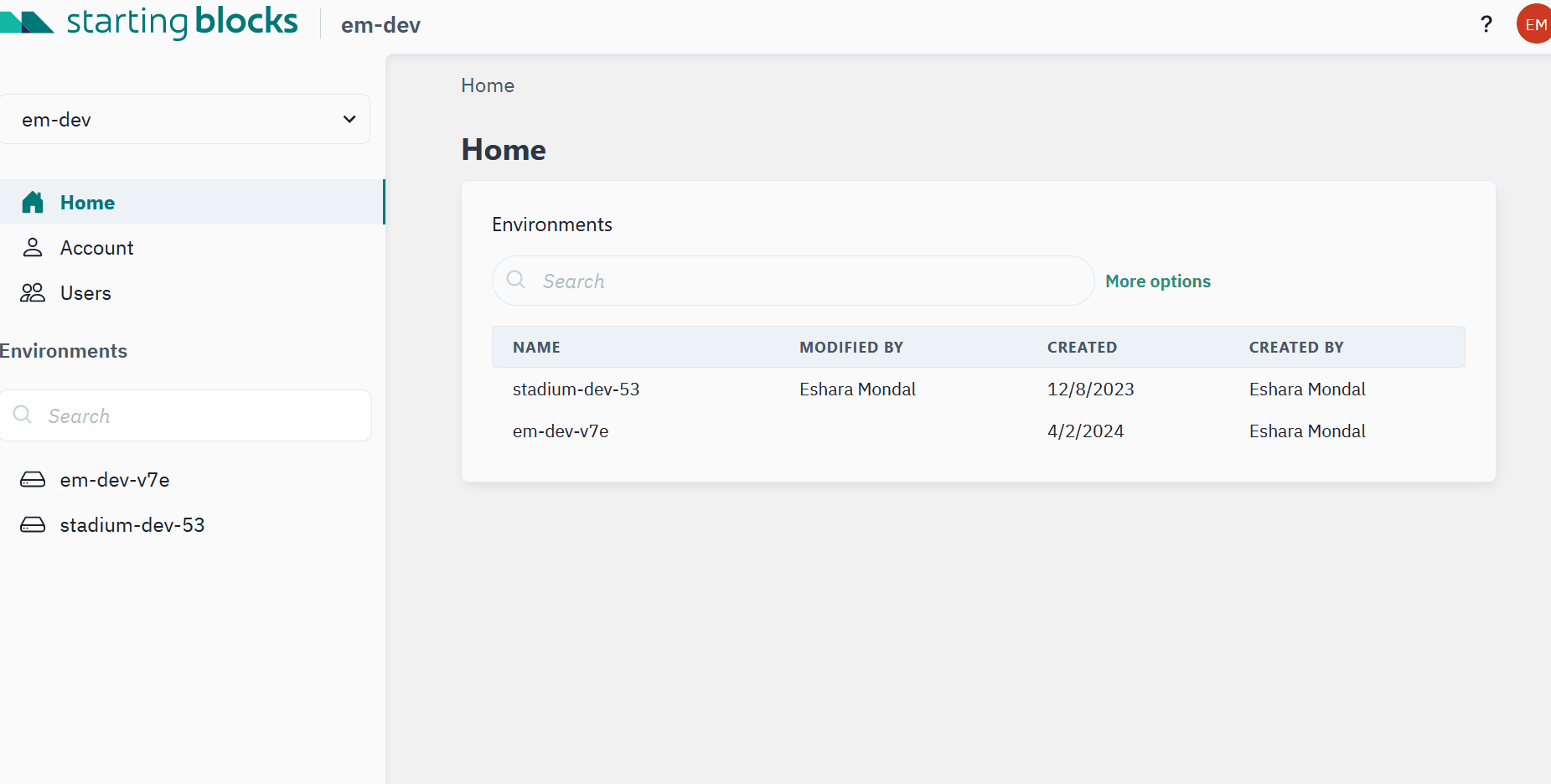
ODSs in Multi-Tenant deployments
Each Ed-Fi Tenant has its own Admin and Security databases which enable the isolation of administrative and security resources between tenants in the same StartingBlocks environment.
Each admin database in Multi-Tenant mode holds connection information to all the ODSs within that tenant. As such, we are able to offer the ability for SBAA teams to also create and destroy ODSs within their Ed-Fi Tenant. Some use cases for this could be if a district or education agency would like to run a development ODS and production ODS within the same Ed-Fi environment. This could enable the creation of an isolated environment for integration testing that does not interfere with a live production ODSs.
ODS Management
Like other resources in SBAA, users must have the appropriate permissions assigned to them to manage ODSs. With the appropriate permissions, users are able to create and delete ODSs from their StartingBlocks environment(s). If you do not see the options to create or delete an ODS within StartingBlocks environment > Ed-Fi Tenant > ODSs but believe you should have these permissions, please reach out to StartingBlocks Support.
Creating an ODS
-
Navigate to the ODS resource page at StartingBlocks environment > Ed-Fi Tenant > ODSs
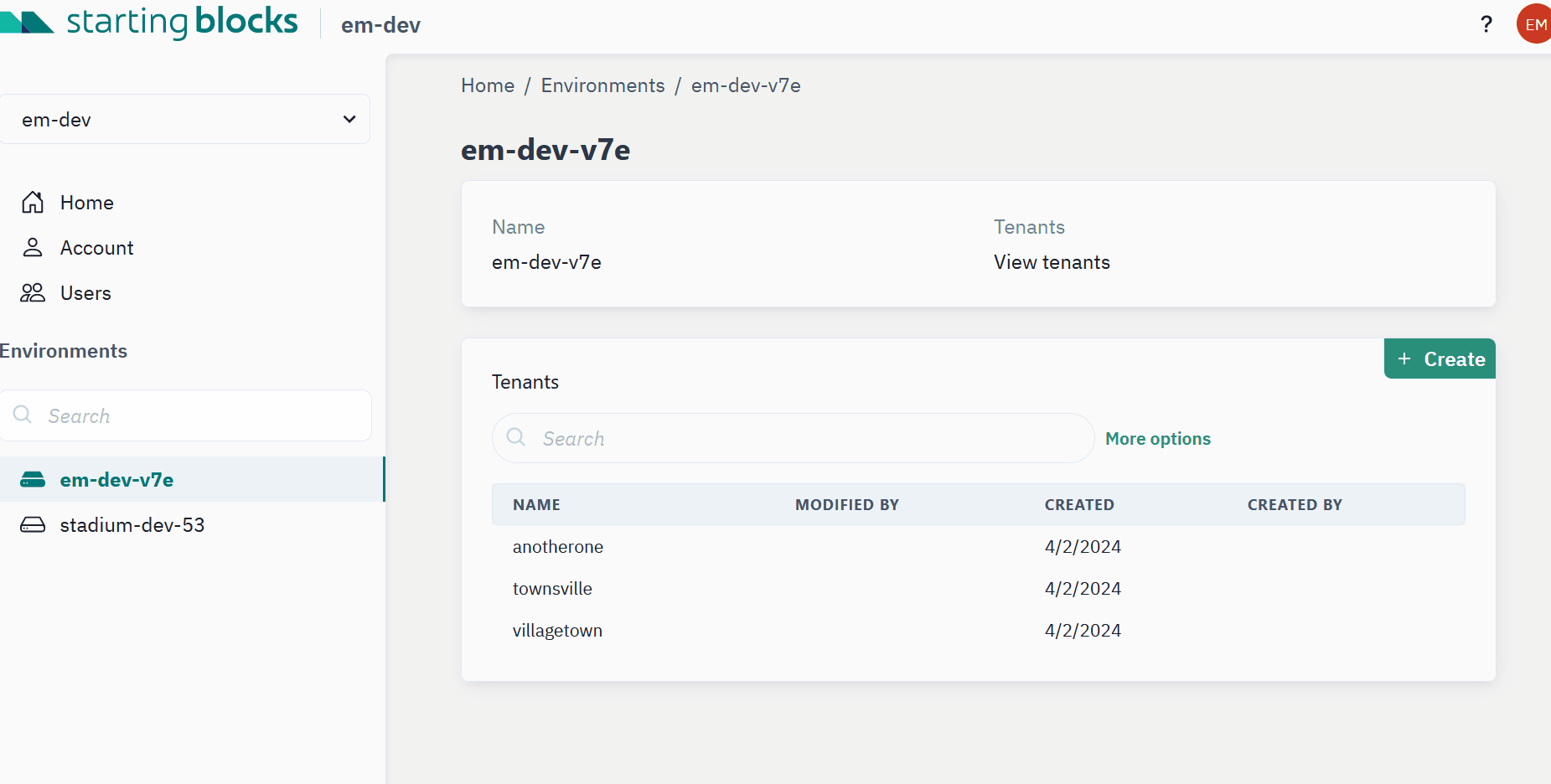
-
At the top right of the card on this page, there is a
+ Createbutton that can be clicked. Clicking this will take you to a page to enter in the necessary information to create a new ODS within your selected tenant. -
On the
Create new ODSpage, you must select a template and enter in a unique name for the new ODS. The name must:- Contain only lowercase letters and/or numbers
- Be a single word
- Have a max length of 29 characters
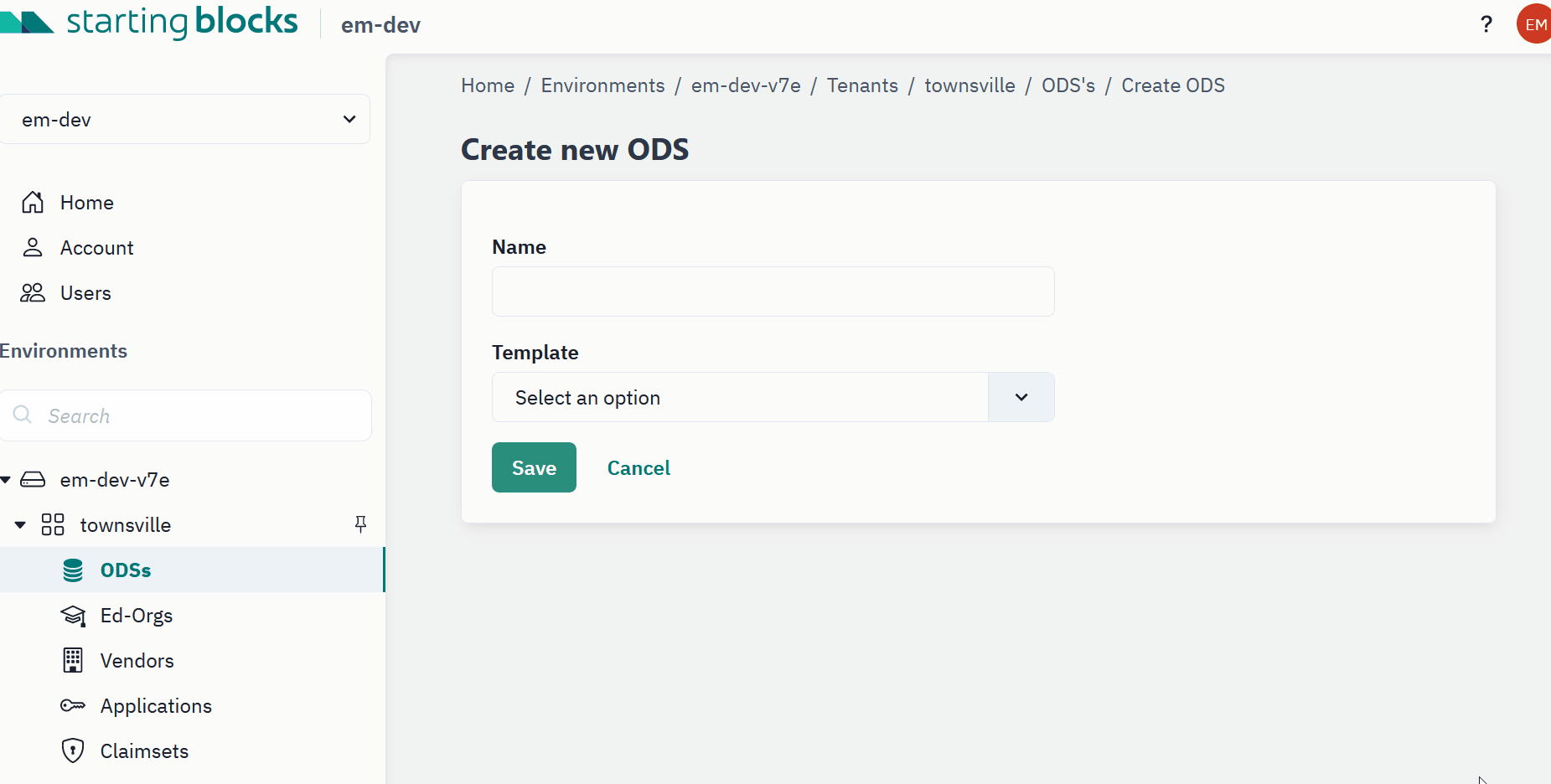
NOTE: Currently, newly created ODSs will be blank and will need to be populated by an integrating system. It is most likely that the SIS will need to populate the newly created ODS before additional integrations are created.
Deleting an ODS
Once an ODS is deleted, it cannot be recovered. Proceed with certainty and caution when deleting an ODS.
-
Navigate to the ODS page located at StartingBlocks Environment > Tenant > ODSs > relevant ODS.
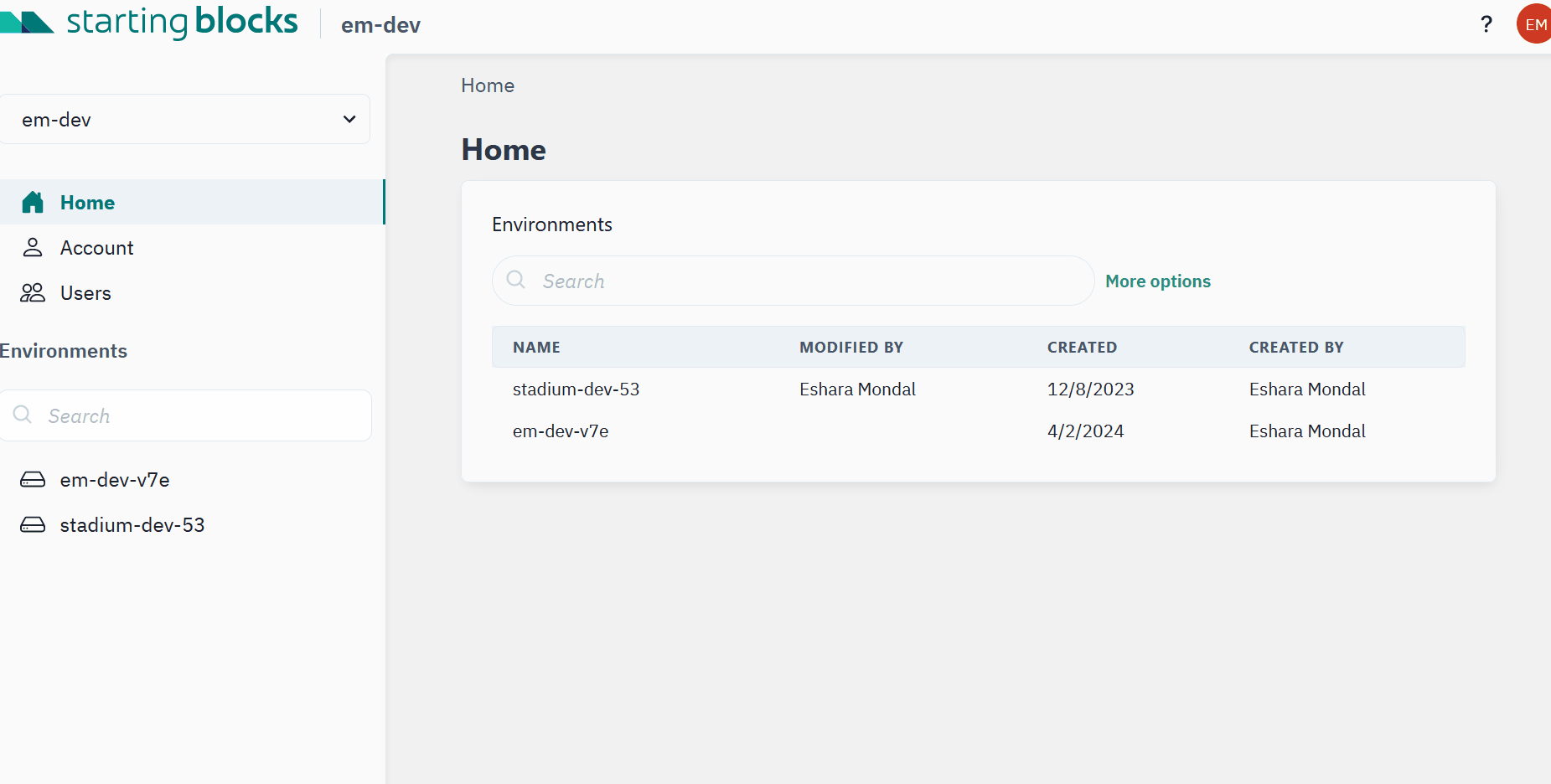
-
There is a button on the top right of the ODS card that will allow a user to
Deletethe ODS. Click this to delete the ODS.
As with other resources and actions within SBAA, it is possible to achieve the same action multiple ways through the UI. Feel free to explore what SBAA has to offer and if you ever need extra support or would like to report an issue, please submit a ticket here!