Vendor and Claimset Management
The StartingBlocks Admin App allows appropriately permissioned users to manage Vendors and Claimsets for the StartingBlocks Environments or Ed-Fi Tenants owned by their team. These directions outline steps to create and manage both of these resources.
Vendor Creation
-
Navigate to the
Vendorssection under StartingBlocks Environment > Ed-Fi Tenant.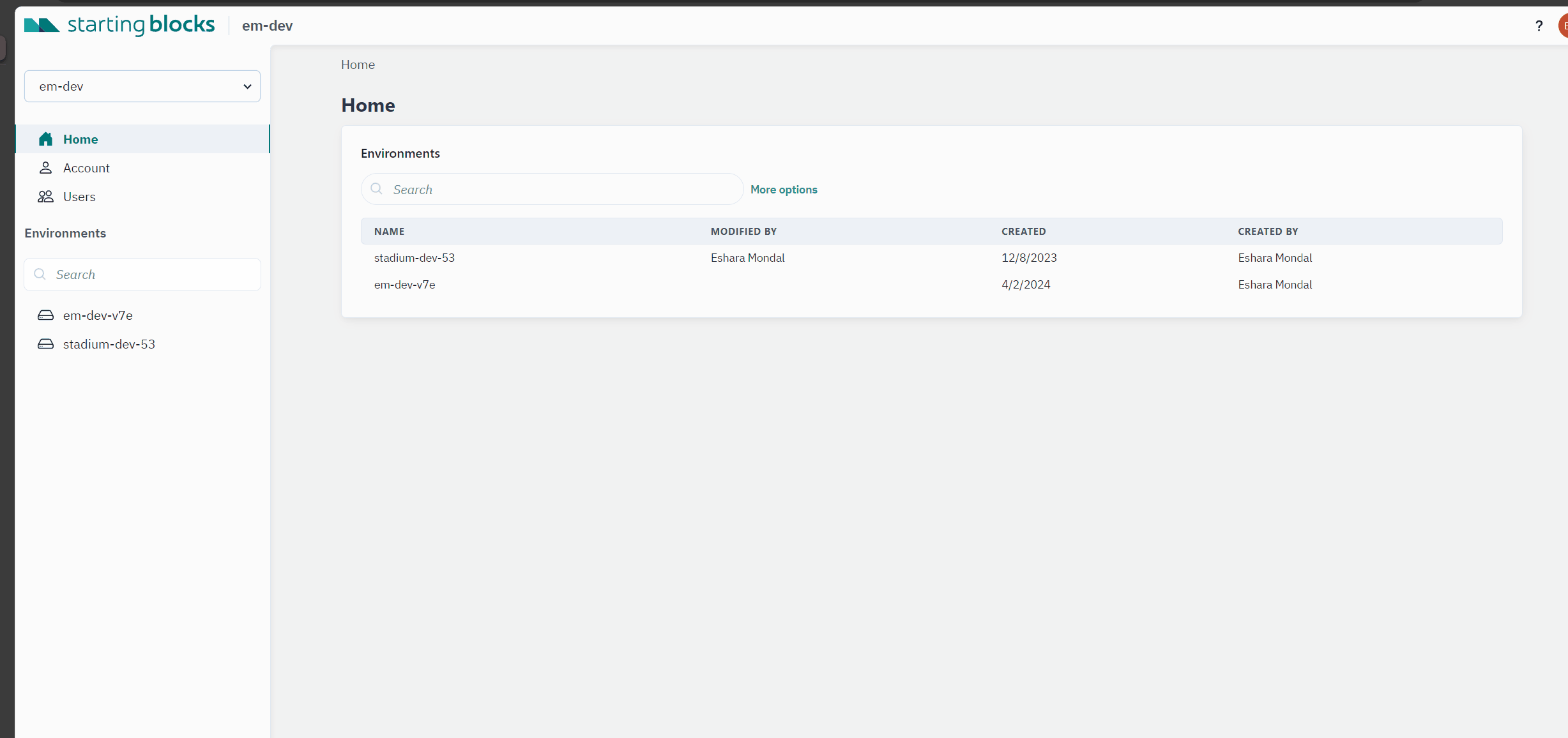
-
If the user has the appropriate permissions, the user will be able to see the
+ Newbutton at the top right of the Vendors box on this page. If you do not see this button but you believe you should have permissions to do so, please reach out to StartingBlocks support. -
After clicking the
+ Newbutton on the vendors page, aCreate New Vendorform will pop up on the next page. To create a new vendor in Ed-Fi, you will need to enter the Company name, the Namespace prefix that governs data segmentation in the ODS, a Contact name, and a Contact email address. Your new vendor will be available to use after clickingSaveon the creation page.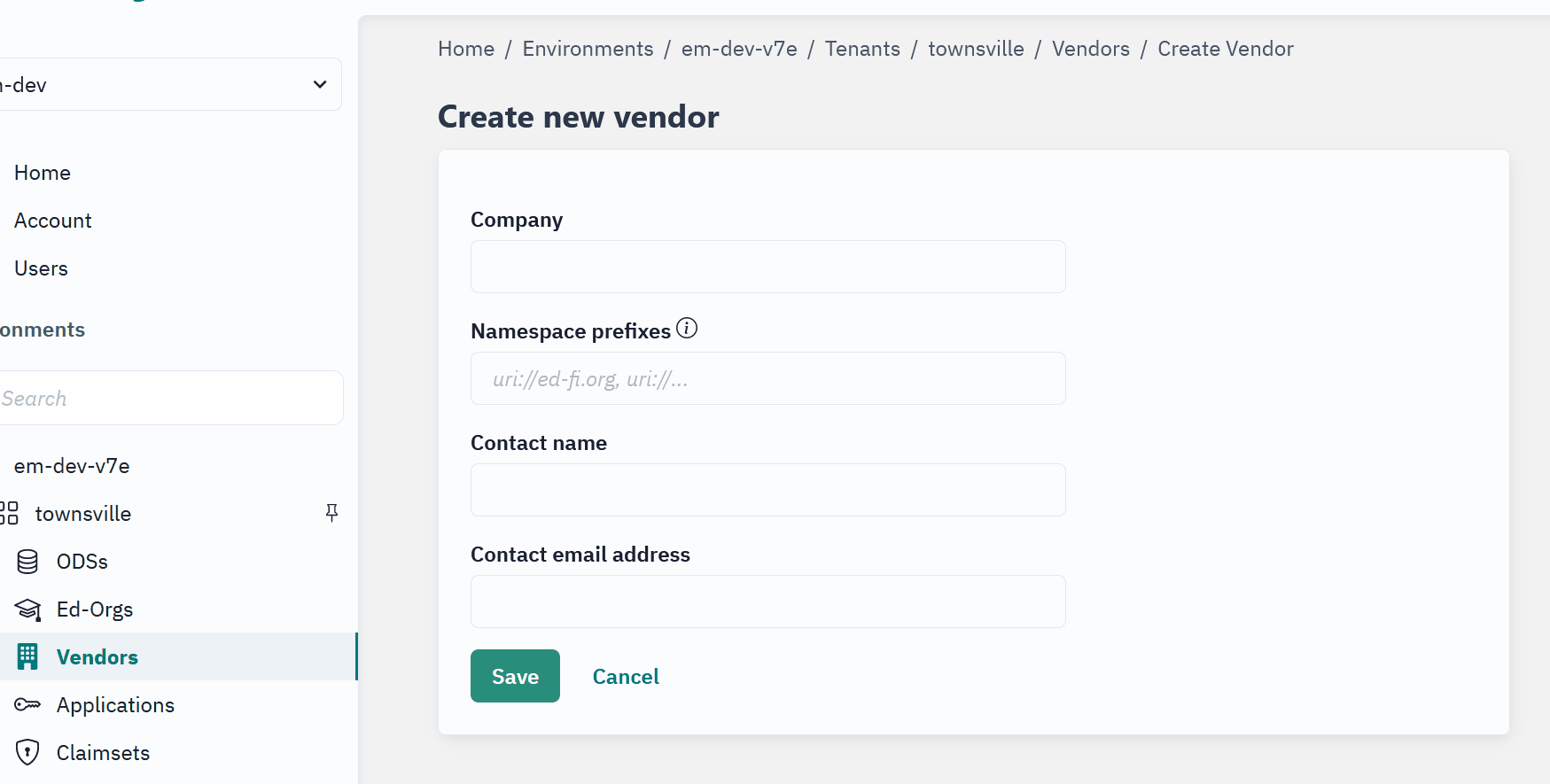
Vendor Management
SBAA users also have the ability to manage (update and delete) vendors within their StartingBlocks Environments or Ed-Fi Tenants.
-
Navigate to the
Vendorssection under StartingBlocks Environment > Ed-Fi Tenant. -
If the user has the appropriate permissions the user will be able to delete or update a Vendor record within their team.
a. You can update or delete a vendor from the overall
Vendorspage, or by navigating to the specific Vendor's page.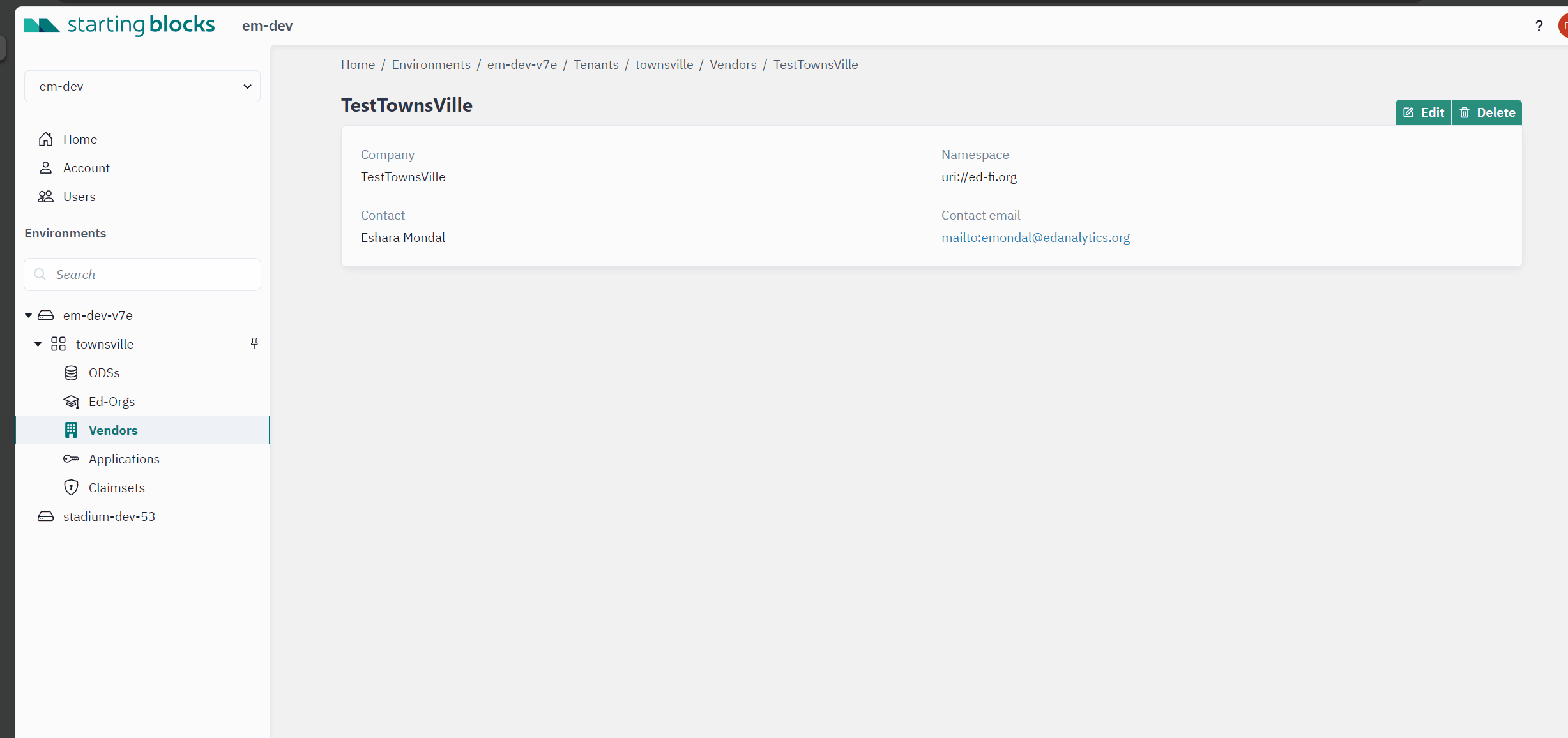
Claimset Management
SBAA users can delete, import, export, and copy claimsets within their Team, if they have the appropriate permissions.
Claimset Import
-
Navigate to the
Claimsetssection under StartingBlocks Environment > Ed-Fi Tenant.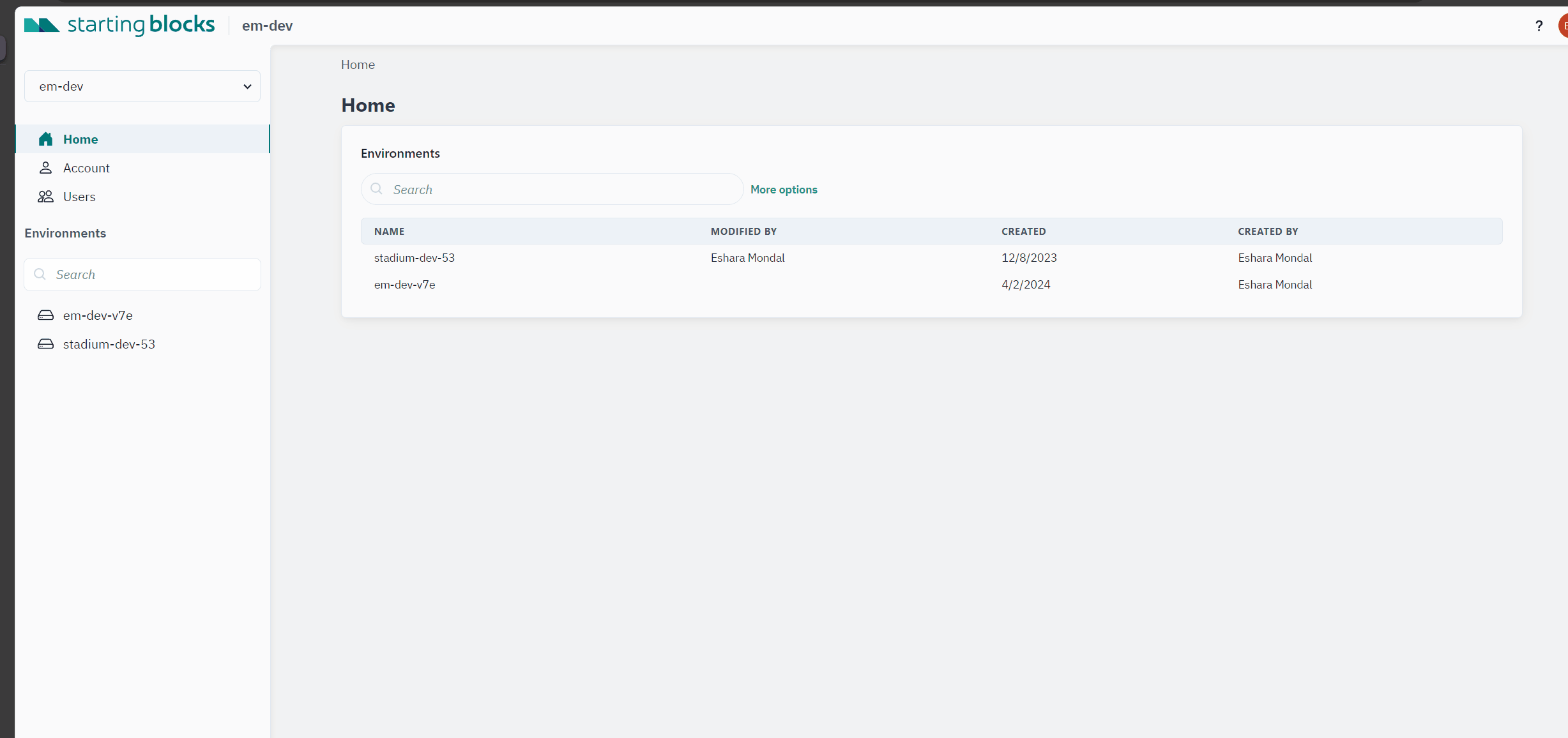
-
If the user has appropriate permissions, they will be able to see an
Importbutton. This button will allow a user to upload the JSON definition of a claimset that they'd like to use within their Ed-Fi Tenant.
NOTE: There is a basic validation that happens within SBAA to ensure the JSON structure is valid to load to Ed-Fi and will notify a user if the JSON is malformed. Below is an example of a malformed claimset definition.
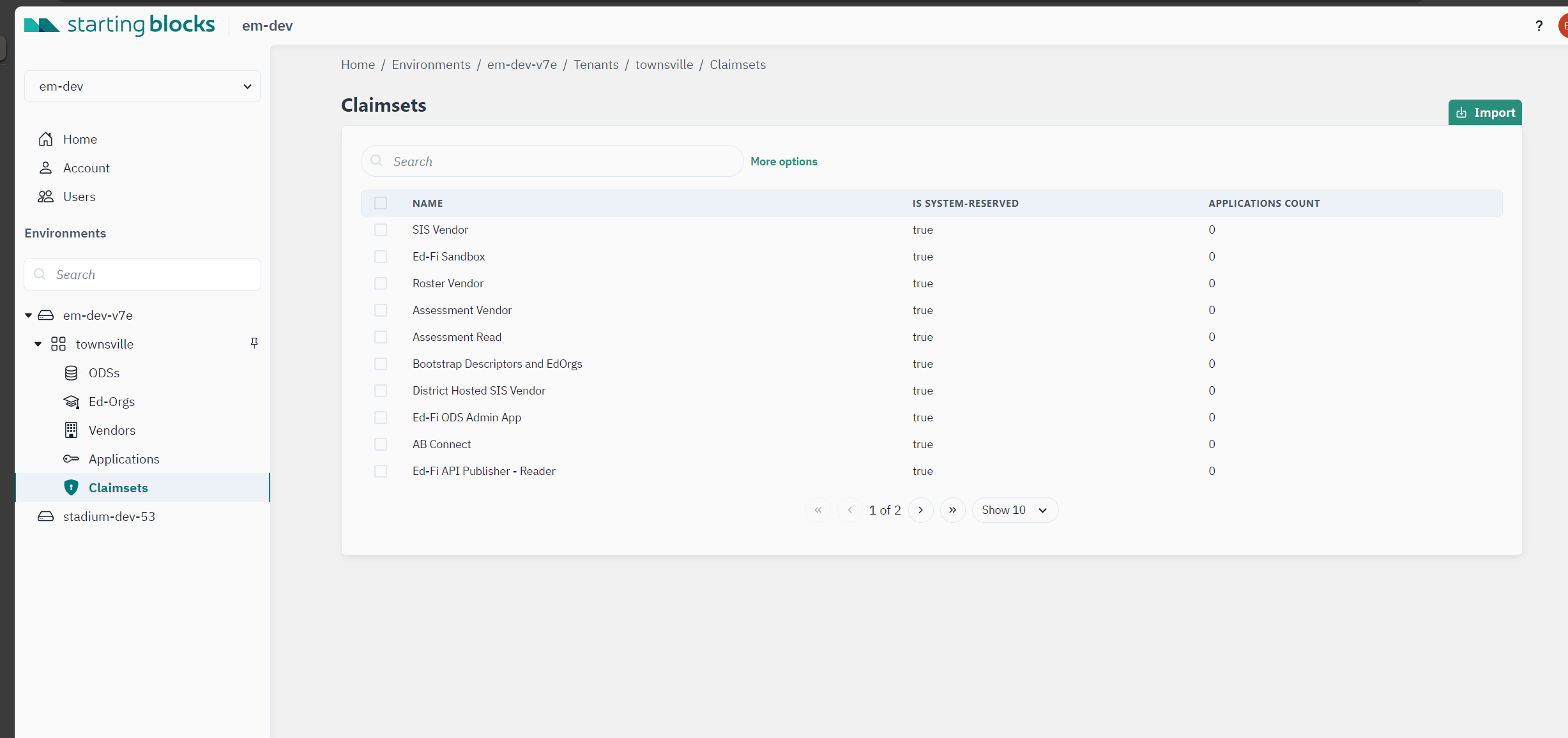
Claimset Export
Users can export claimset JSON definitions from SBAA using the export feature.
-
There are 3 locations to initiate a claimset export from in SBAA.
a. On the main claimset page there are icons when hovering over a claimset.
b. When selecting a claimset with the check box on the main claimset page, a button to export the selected claimset(s) appears at the top right.
c. When clicking into any claimset, there is an option to export the claimset on the claimset's specific page.
-
Clicking export will activate a prompt to choose where to download the JSON definition.
NOTE:
If you are selecting a claimset from the main Claimsets page, you have the option to export multiple claimsets by checking multiple boxes.
Claimset Deletion or Copy
- Navigate to the
Claimsetspage within your StartingBlocks Environment > Ed-Fi Tenant. -
There are 2 places that users can navigate to in order to copy or delete an existing claimset.
a. On the main claimset page, there are icons to delete or copy a selected claimset.
b. When clicking into a selected claimset, there are options to delete or copy the selected claimset.
NOTE:
Users can only delete claimsets where Is System-Reserved is False .
As with other resources and actions within SBAA, it is possible to achieve the same action multiple ways through the UI. Feel free to explore what SBAA has to offer and if you ever need extra support or would like to report an issue, please submit a ticket here!